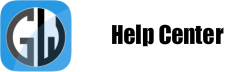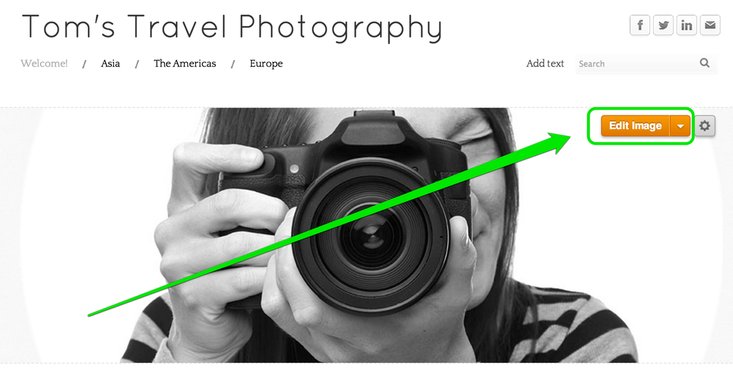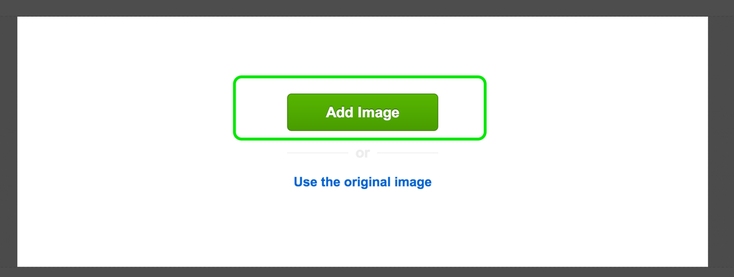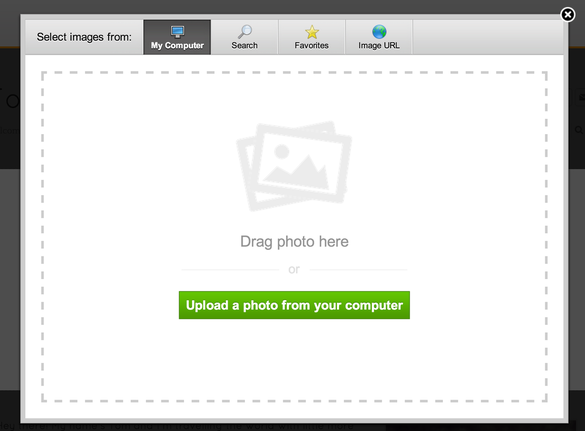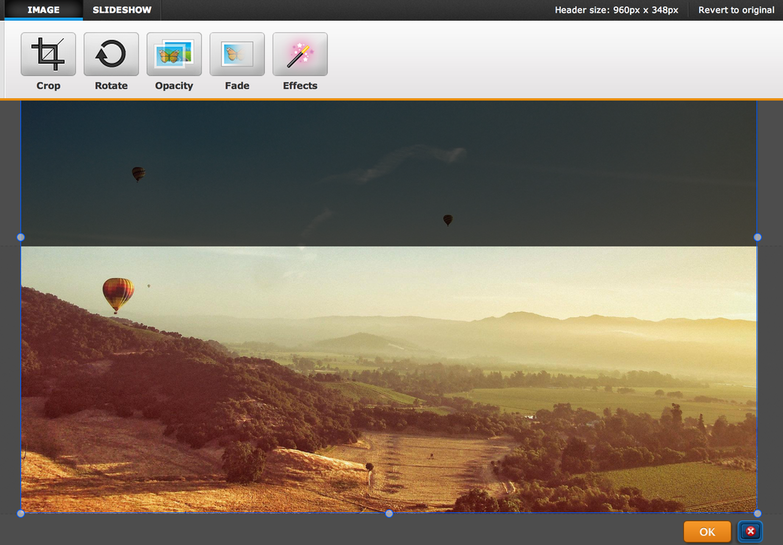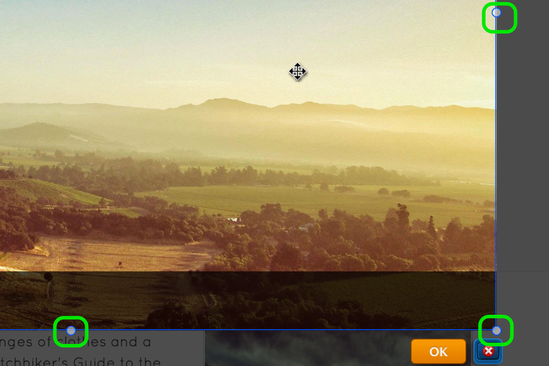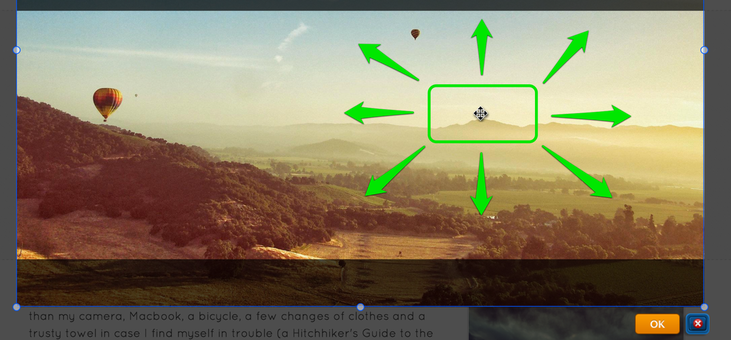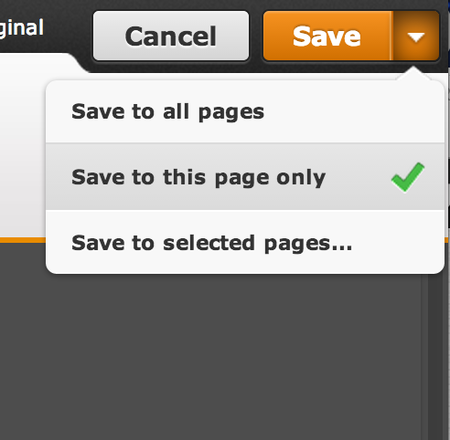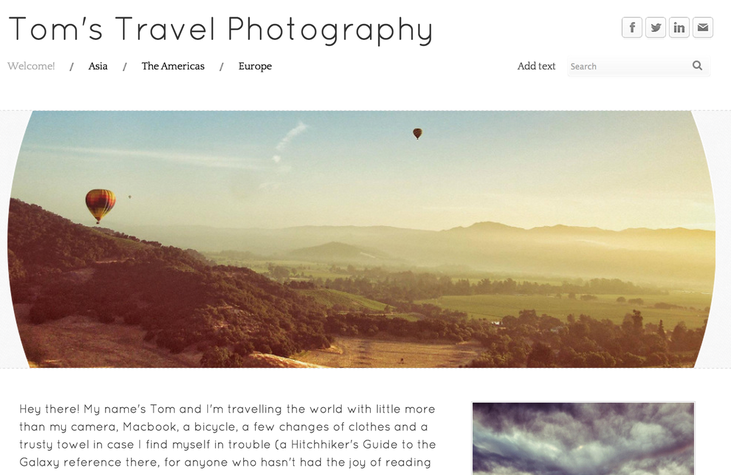Edit the Header
All of our themes include a header image at the top of each page As it's doubtful you'll want to use this default image on any of your pages, we've made this header very simple to edit and change.
To get started, scroll over the header image and click the Edit Image button:
To get started, scroll over the header image and click the Edit Image button:
This will prompt you to either Add an Image or Use the Original Image. Choose to Add Image
This will open up a dialog box that allows you to upload an image from your own computer or to search for an image from our stock photo database.
This will open up a dialog box that allows you to upload an image from your own computer or to search for an image from our stock photo database.
But header images can be re-sized using the little bubbles at each corner and side of the image.
And an image can be dragged to better fit the header by clicking anywhere on it and dragging it.
Use the provided tools at the top of the page to edit and add text / effects to the image as needed.
When you're happy with an image, select the Save button to Save it. You can use the arrow to the right of the Save button to choose whether to save the image to every page of the site, just this page or to select only certain pages to save it to. In that way you can have different headers on different pages if you want.
And here's how the page looks with the Saved image.
Keep in mind that multiple images can be added to the same header just by Editing the header and clicking the Add Image button in the upper left.