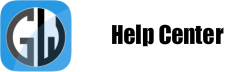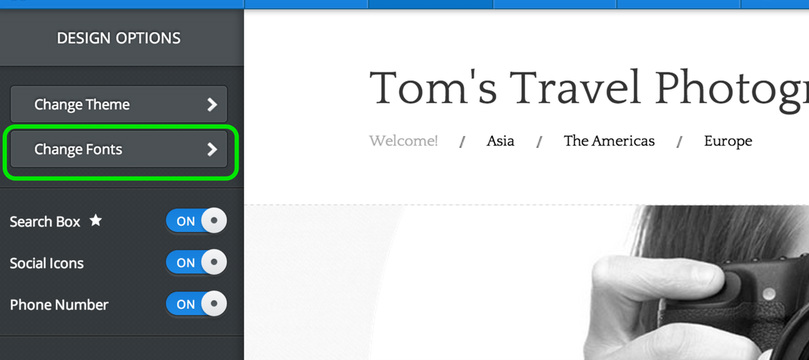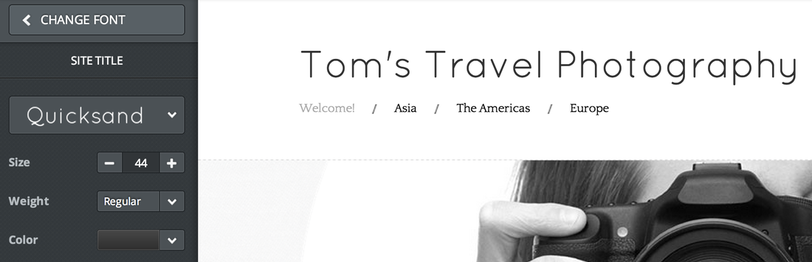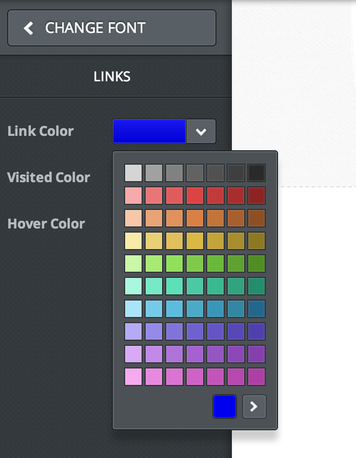Edit Fonts
Each GetWebsites.com theme has default fonts for the Site Title, Paragraph Titles, Paragraph Text and Links. You can change these fonts using the Change Fonts area found under the Design tab.
Each section (Site Title, Paragraph Title, Paragraph Text and Links) has its own font options. Let's take a look at each.
Site & Paragraph Titles
The Site Title is the Title that appears (or may not appear if you delete it) at the top of every page of your site. The Paragraph Titles can be added to a page via the Title element.
- Select a new Font Face from the drop-down menu.
- Select a new Font Size.
- Change the weight of the font to make it heavier / thicker or lighter / skinnier.
- Change the Font Color by clicking the color box. You can select another color here or even enter a specific HTML color code.
Paragraph Text
The paragraph text is all the regular text on your site.
- Select a different Font Face from the drop-down menu.
- Select a new Font Size.
- Change the weight of the font to make it heavier / thicker or lighter / skinnier.
- Change the Font Color by clicking the color box. You can select another color or even enter a specific HTML color code.
- Select a different Line Height. This adjusts the amount of white space between each sentence in a paragraph.
Links
Links connect people to other pages on your site, pages on other sites, email addresses and files that they may want to download.
If you ever want to switch back to the default fonts for a section, just use the Reset link found within each section.
- Change the color of an unclicked Link.
- Change the Visited color (this color indicates to the site visitor that they've already looked at that link).
- Change the Hover color. This is the color given to the link when you hover the mouse over it.
If you ever want to switch back to the default fonts for a section, just use the Reset link found within each section.