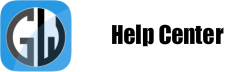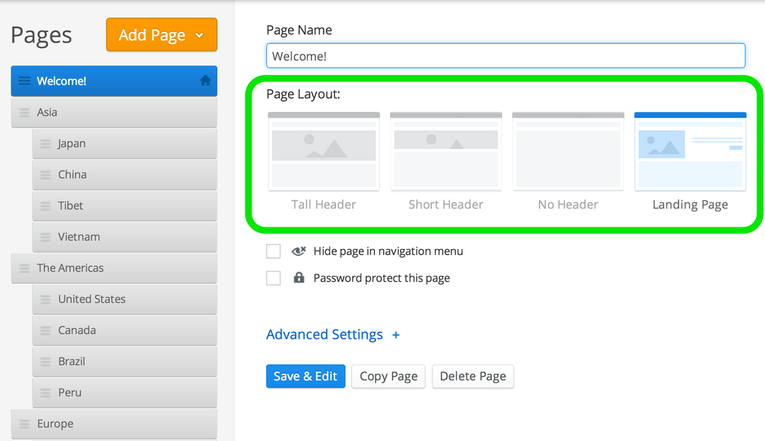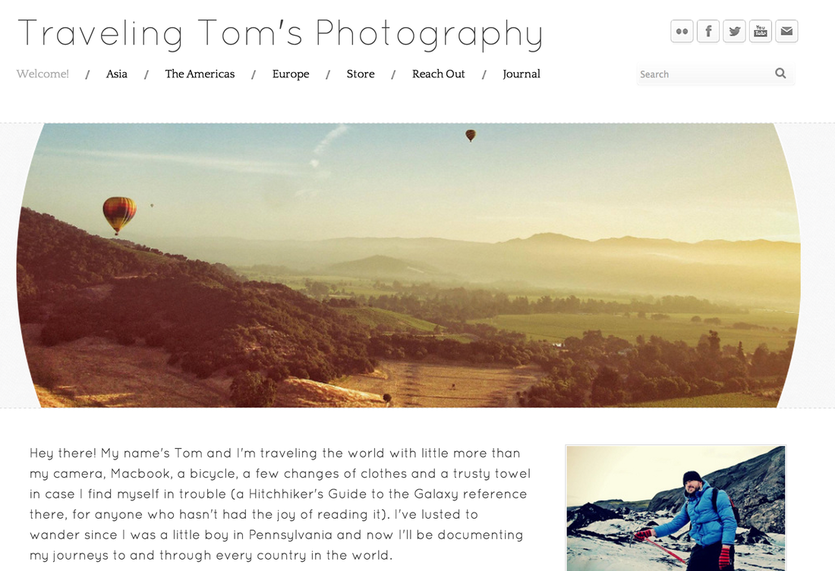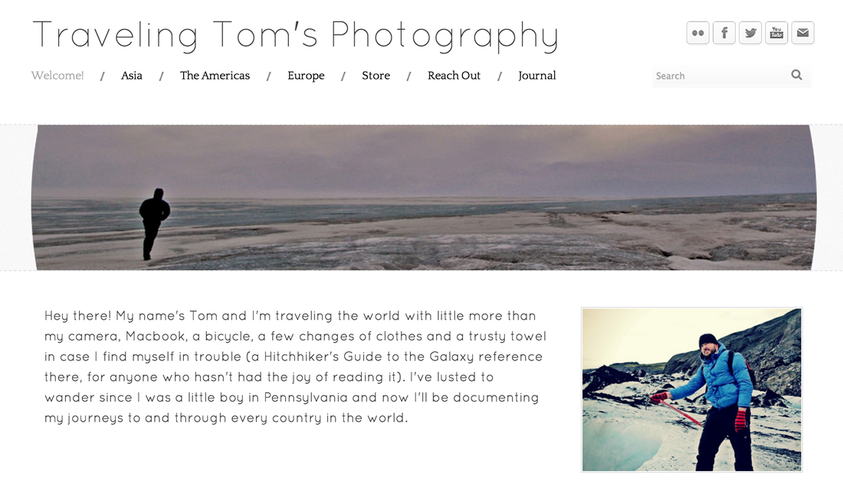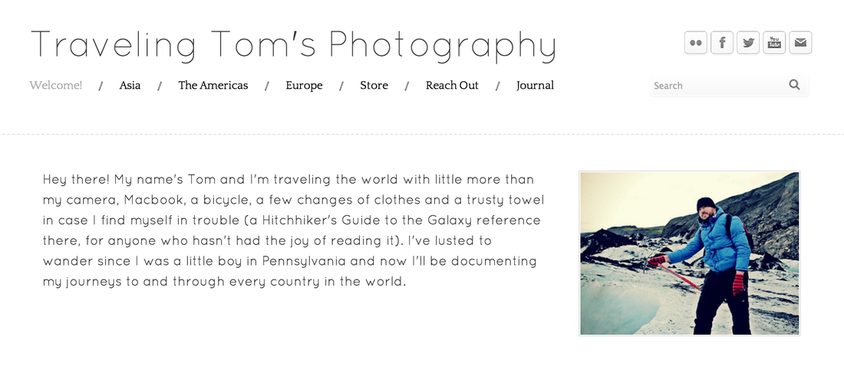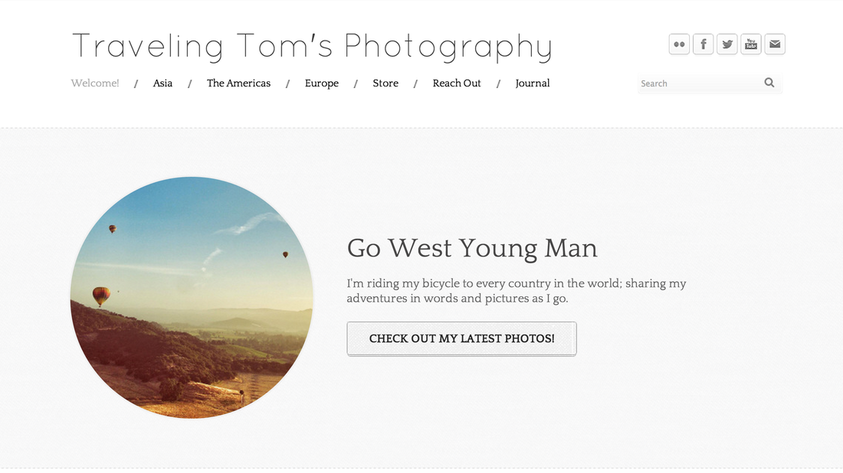Alter Page Layouts
Four different page layouts can be applied to each individual page of your site. The option to select a page layout can be found to the right of each page under the Pages tab. Select the layout you like and then click Edit Page to see how the page looks with that layout. This can always be changed later (and over and over again) so don't sweat it if you're not sure which layout you want to use.
Let's take a quick look at each type of layout.
Large Header
This layout is the default for each new page. It includes a section at the top of the page where a large header image can be uploaded.
Large Header
This layout is the default for each new page. It includes a section at the top of the page where a large header image can be uploaded.
Small Header
This layout includes a header area at the top of the page as well. But as implied by the name, this header is smaller than the default "Large Header" layout.
This layout includes a header area at the top of the page as well. But as implied by the name, this header is smaller than the default "Large Header" layout.
No Header
You can probably see where this is going now. Where the Large and Small Header layouts each have an area to upload a header image, this layout does not include any such area.
You can probably see where this is going now. Where the Large and Small Header layouts each have an area to upload a header image, this layout does not include any such area.
Landing Page
The Landing Page layout includes space for a header image, a title, a subtitle message and an action button that can be linked to any other page of your site. The Landing Page is a good choice for a home page layout.
The Landing Page layout includes space for a header image, a title, a subtitle message and an action button that can be linked to any other page of your site. The Landing Page is a good choice for a home page layout.
Keep in mind that Page Layouts really only control the functionality and look of the header area of a page. If you want to alter the layout of content and elements, use the Multiple Column element to do so.