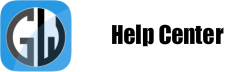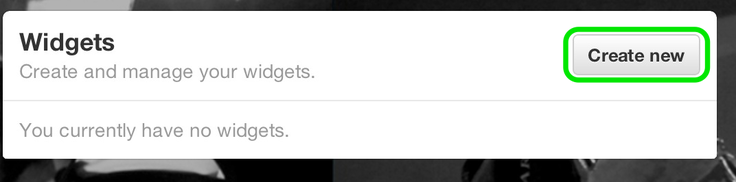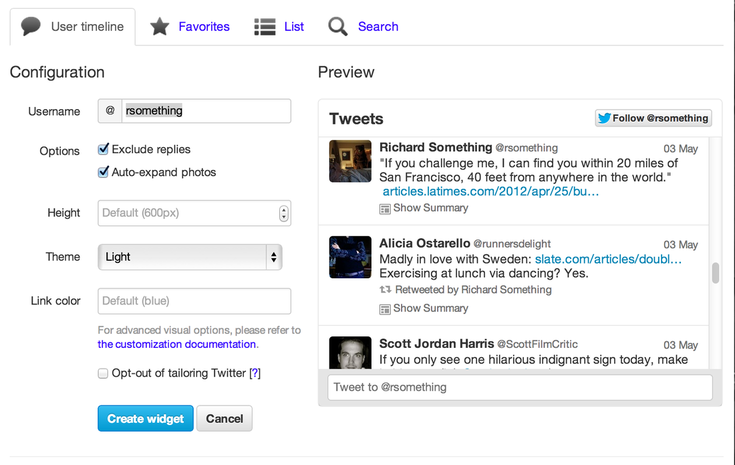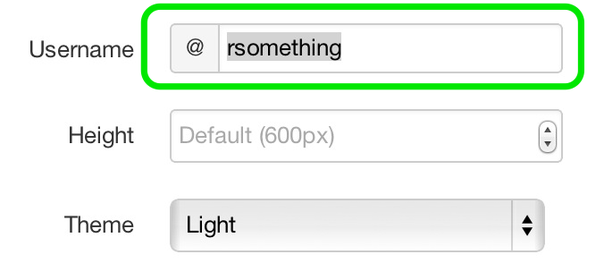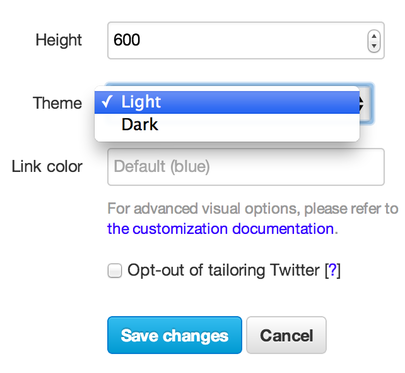Add Your Twitter Feed / Badge to a Site
Twitter provides an easy to use widget generator so you can share all your recent tweets with visitors to your site. Here's how to use it.
Start by going here:
https://twitter.com/settings/widgets
From here, select the Create New button in the upper right. If you're not already logged in to Twitter you'll be prompted to log in before you're able to access this Create New button.
Start by going here:
https://twitter.com/settings/widgets
From here, select the Create New button in the upper right. If you're not already logged in to Twitter you'll be prompted to log in before you're able to access this Create New button.
Select the User Timeline tab and fill in all the info requested there.
Make sure the username field matches the username of the Twitter account you're currently using. Twitter will allow you to change the username field (for some mysterious and unknown reason) but if you enter a username other than one you're logged into you'll later see an error stating "Unable to save your widget, please check your inputs." An error apparently written by a robot from a 1950s Scifi Film.
You can change the height of the feed (600 is kind of tall, and switch from the Light theme to a Darker one should it better suit your fancy.
When you're done, click the Save Changes or Create Widget button. Twitter will present you with code to copy & paste to your site. Select all of that code and Copy it.
The feed should look something like this:
What if you don't see your tweets on your site, but instead see an error or a blank space? Besides sarcastically saying "Thanks Twitter!" to your computer, you should make absolutely sure you copied all of the code that Twitter provided. The feed occasionally won't show up in the Site Creator, so it's also worth Publishing and checking the live site to check if it shows up there.